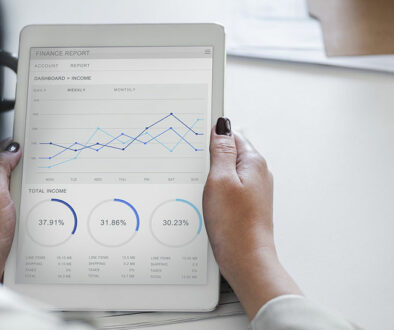Adding Dark Mode to Your WordPress Admin Dashboard

How to Add Dark Mode to Your WordPress Admin Dashboard
The Dark Mode on WordPress Admin Dashboard is not just a fad or a color scheme. It actually makes working late hours easier by reducing the white light emission from the screen.
What Exactly Is Dark Mode?
While working late at night, the bright screen of the laptop causes strain on your eyes. Because of that many websites, apps, and even operating systems come with dark mode as an alternative color scheme. This goes for popular websites like YouTube too. YouTube offers an option of dark mode color scheme to its users to watch videos late at night without straining their eyes.
WordPress comes with a lot of schemes for the admin dashboard, but none of them reduce white light emission. Luckily, you are not dependent on the default settings. You can easily enjoy the dark mode and reduce the strain on your eyes by installing a plugin.
How to Add Dark Mode to Your WordPress Admin Dashboard?
For adding the dark mode, you need to start with the installation of the dark mode plugin. Once that is done, activate the plugin. After activation is complete, visit ‘Your Profile’ in the Users sections and click the checkbox beside dark mode. This will enable the color scheme. Of course, click the Save button first. Once you do this, you will notice that your admin area has been switched to dark mode. Since this is not a default color scheme, you can combine it with other existing admin color schemes.
Verdict:
There is also an option of a consistent dark mode option in the classic WordPress editor. If it is not too much trouble, you can switch to white light during the day and dark mode during the night. Hope this article was helpful to you and your eyes have lesser strain while working long hours.