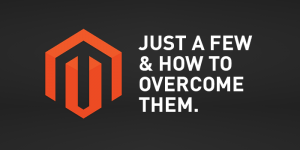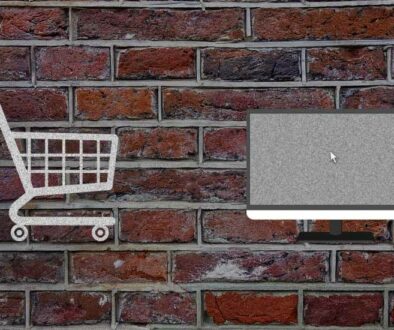Easy Fixes to Common Magento Issues
When working in Magento, it’s always good practice to heed caution and think twice, because Magento can be quite unforgiving when it comes to the smallest mistakes. We’ve compiled a list of five easy fixes to some of the most common Magento issues below.
1. Configuring Magento to Work with a New Domain
There are two things you should do in order to configure Magento to work with a new domain:
- Edit the Magento database
Go to your cPanel > phpMyAdmin. Select your Magento database from the left menu, find the table called core_config_data and click on it. Click the Browse tab and edit the first two fields:
web/unsecure/base_urlweb/secure/base_url
by clicking the pen icon in front of each of them. Replace your old domain name with your new one and click the Go button to save the change.
- Clear the Magento cache.
The Magento cache folder is located in your Magento installation directory > /var/cache. To clear the cache, simply delete the folder.
You can fix many Magento issues just by clearing the cache.
2. Enabling Search Engine Friendly URLs in Magento
To enable Search Engine Friendly URLs in Magento, you have to log in to the Magento administration area and click on the Configuration button. Under the System navigation menu, switch to Web page from the sub-navigation panel on the left.
When the page loads, you will see blue lines which represent closed options tablets. Click on the Search Engines Optimization tab and turn on the Use Web Server Rewrites (mark as Yes). Click on the Save Config button and your Magento search engine friendly URLs will be enabled.
3. Speeding Up Magento
Slow performance causes many Magento issues. The recommended way to speed up Magento’s performance is to enable its Compilation function. The performance increase is between 25%-50% on page loads.
You can enable Magento Compilation from your Magento admin panel > System > Tools > Compilation.
4. Redirecting Magento to Open Through WWW
For SEO and usability purposes you may want to redirect your visitors to open your site only through www (http://www.yourdomain.com).
To do this in Magento, open the .htaccess file in the folder where Magento is installed. In it locate the RewriteEngine on line and right after it add the following lines:
RewriteCond %{HTTP_HOST} ^yourdomain.com$ [NC]
RewriteRule ^(.*)$ http://www.yourdomain.com/$1 [R=301,L]
Once you do this, save the .htaccess file and log in to the Magento admin area > System > Configuration menu and from the left panel click the Web button.
Unfold the Unsecured set of options and change the Base URL option from http://yourdomain.com to http://www.yourdomain.com.
Save the changes, and your Magento will start working through www.yourdomain.com only!
5. How to Set Up a Blog in Magento
It is not difficult to set up a blog in Magento. However, note that this functionality is not included by default and you will have to use a custom extension to add it. You can search Magento Connect for an extension that will fully suit your needs. One of the popular free extensions that you can use is the Magento Blog – Community Edition. Once the extension is installed, you will have one additional section in the top menu of your Magento admin area called Blog. From there you can adjust the newly-installed Blog settings, add posts, etc.
The above five tips will hopefully help you resolve at least some of the Magento issues you have faced or are about to face.